How To -- Brighten up your photos quickly and easily
this is the method I use to brighten up and enhance my photos.
remember, if you try to take good photos, you won't have to edit them as much! ;)
I always brighten them up a little bit though and do some minor tweaking --
first, if you don't already have it, download GIMP:
GIMP is a editing program much like photoshop, but it is available for free download ;) it will take some getting used to at first, but I actually prefer it now!
now, open the photo you wish to edit. you can either do this directly from GIMP, by clicking on File > Open or you may find the photo and right click > Edit with GIMP.
I prefer to work with curves, rather than "brightness/contrast". so, go up to Colors > Curves. This is how it should look --

I have circled in red what we will adjust. simply drag an area of the line upwards, to make it look like this --
you can play around with that until it looks good with your photo. make sure to click OK! here is the after of mine --
you can stop here, but I'll show my next step...
go up to Filters > Enhance > Sharpen --

you can adjust this as well to your taste, I usually put it around 35 or so, depending on the particular photo.... click OK and you're done!


.jpg)

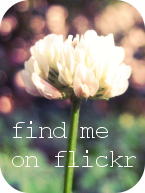
3 comments:
Im going to look into that program. I need to improve my pictures. Thanks : )
I love photoshop! Thanks for the tutorial...I'll have to try this out. It really made quite the difference. :)
This is a nice tutorial. I am bookmarking it.
Post a Comment
♥ ♥ ♥ ♥ ♥